How to Set-up Demos and Meetings
Utilizing Schedule a Meeting Functionality in Your Profile
Each exhibitor will have a unique Calendly link embedded on their Exhibitor Profile through the Schedule a Meeting button.
If an attendee clicks on the link in your profile, they will see a pop-up similar to this:

If attendee clicks on one of the meeting options, they’re taken to a screen to select date/time:
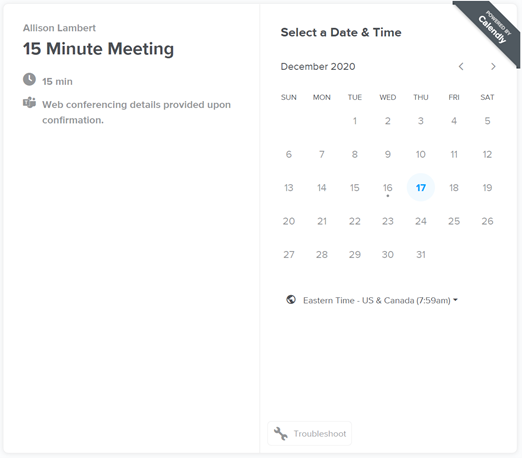
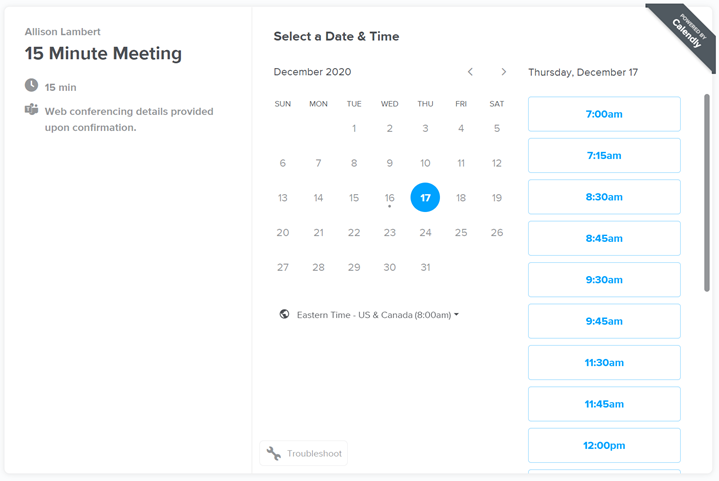
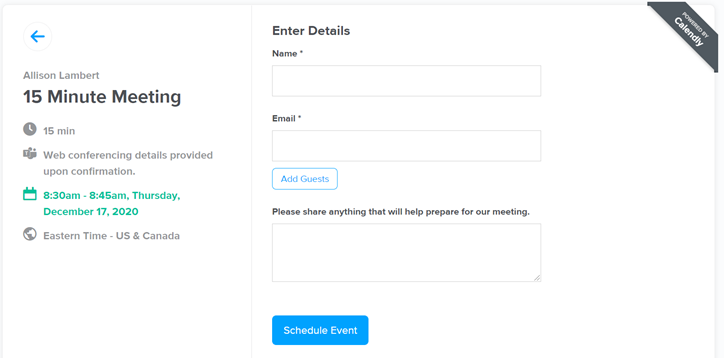
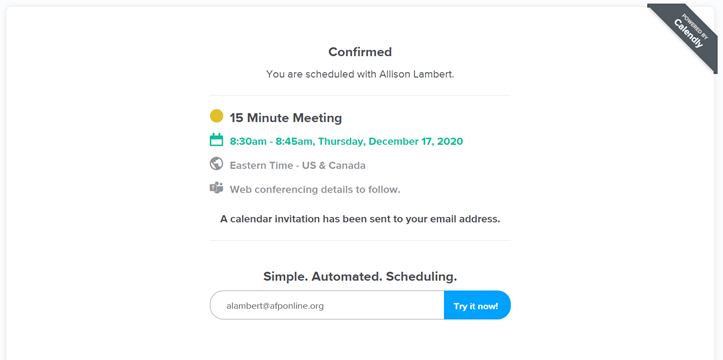
- Attendees will receive a confirmation email with a link to the meeting.
- Calendly is using a Round Robin feature that selects whatever exhibitor representative is available for a meeting. Attendee does not choose who they’re meeting with.
Customize Your Account
Each Exhibiting Company will supply Exhibitor Representatives (3 total) that will be available for meetings during the event. Those representatives will receive an invitation to join Calendly.
Once you've joined you need to customize the items below. Do not create your own meetings, AFP will set up your team including meeting options.
Connect Your Calendar
Navigate to your Calendar Connection page from the drop-down menu on the top right corner of your page. You can connect your calendar account from any of our integrated platforms:
- Office 365 or Outlook.com
- Outlook desktop for Windows PC
- iCloud Exchange
Once connected, take a look at the settings on your Calendar Connection page. If there are multiple calendars on your email account, use Edit to choose which you would like Calendly to check for conflicts. Any events labeled busy in the selected calendars will be read as conflicts, and those times will be removed from your scheduling page. You can also select which calendar you would like your Calendly events added to.
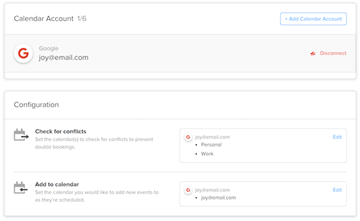
When an invitee chooses an available time to meet with you, the details will be published to your connected calendar and the Scheduled Events tab on your Home page automatically.
Connect Your Video Conferencing Tool
Navigate to Integrations, then choose your preferred tool. You can connect from these platforms:
- Zoom
- Microsoft Teams
- Google Meet
- GoToMeeting
Once connected, your preferred method will be the default location for your meetings.